Selecting the wrong lockbox in the SentriSmart™ app? With one quick trick, save time searching in the app and make sure you’re opening the right box.
CREB® Member Support is getting feedback from REALTORS® who are receiving notifications that other members are opening their lockboxes unintentionally while using the SentriSmart™ app, even though their lockbox was not actually opened. This is due to members accidentally tapping the wrong lockbox in the list of available lockboxes and attempting to access it, which triggers a notification to the owner.
Because the app is constantly displaying the list of SentriLock™ lockboxes that are closest to you, it’s possible for the lockbox you want to access to move up and down the list as you move around the property.
The good news is that there’s an easy fix to make sure the lockbox you want is at the top of the list! Follow the short instructions below and never hit the wrong box again:
- When you approach the SentriLock™ lockbox, make sure your app is open to the lockbox selection screen.
- Press the Enter button on the lockbox. It will place that lockbox at the very top of the list on the selection screen.
- Select the lockbox, enter your pin and select “Open Lockbox” and wait until the box whirrs, then chimes.
- Once the box opens, remove the keys from the box and wait until it stops whirring before closing the box.
Other options are also available to you via the SentriSmart™ app to reduce mistaken lockbox access attempts:
- Disable auto-refresh - You can disable Auto-Refresh on your property list, which will prevent the list of lockboxes from changing without a manual refresh. Select by tapping “Settings” in SentriSmart™, and turning off “Auto Refresh Property List”
- Enable Call Before Showing (CBS) Mode – CBS Mode creates an additional code on your lockboxes to prevent users from accidentally accessing your lockboxes. To enable CBS Mode, select “Settings” in SentriSmart™, tap “Default Lockbox Settings”, enter your PIN and select “Always Require” under “Call Before Showing (CBS) Settings”
If you have any questions or are looking for more information on SentriLock™, the SentriSmart™ app or the latest tips on lockboxes, visit the SentriLock Hub.
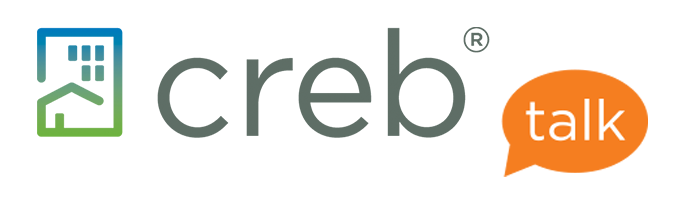
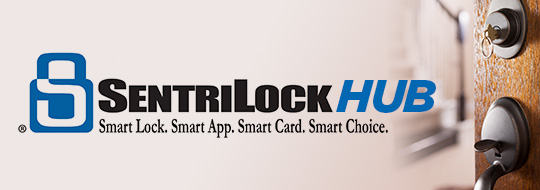

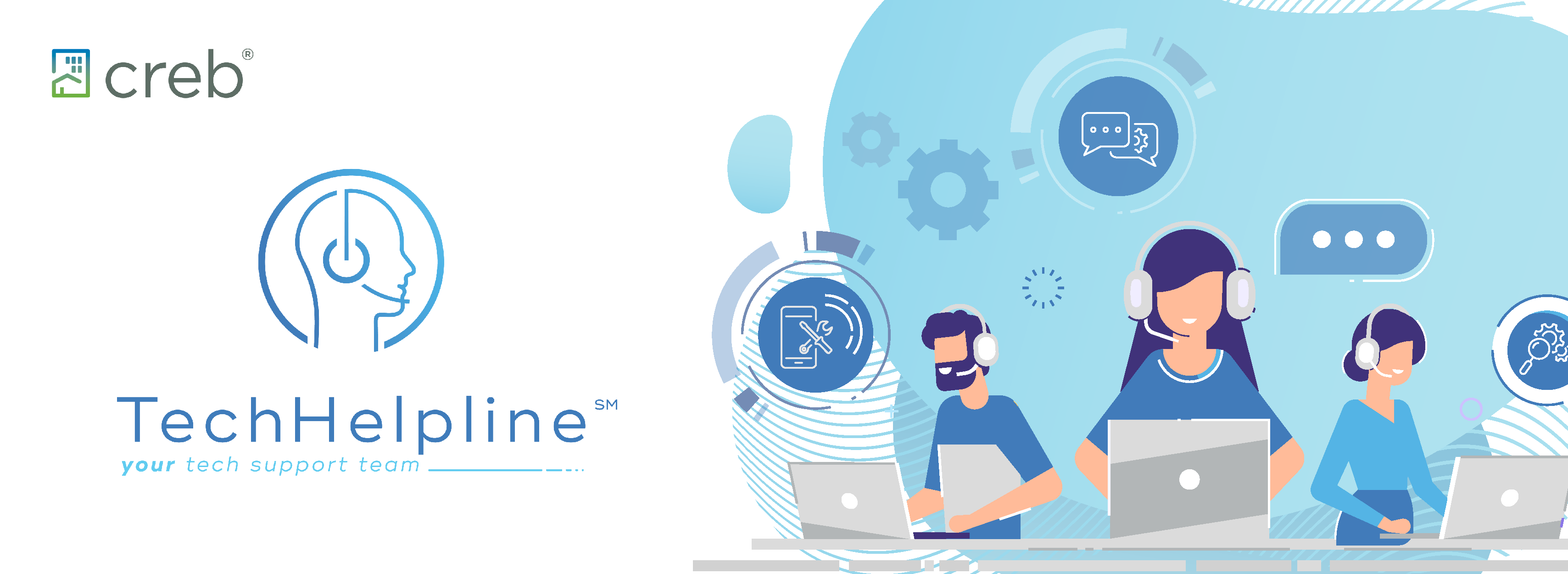
{ 5 comments…}