The mandatory implementation for measurement supplements is just around the corner (Thursday, Feb.1). To upload your RMS measurements to listings, follow these five easy steps.
Step 1: Go into Input then click on Quick Modify and select the listing to work on.

Step 2: Underneath Other Options select Manage Supplements.

Step 3: Click on Choose File and select your RMS measurement file saved on your computer.
The supplement should include all measurement calculations, a sketch/diagram, and relevant notes including the property address, associate name and measurement date for all listings.
Please note, the supplement file can be uploaded as a PDF, JPEG or Word document, and the maximum size for the file is 19 MB.

Step 4: Underneath supplement type select Measurement (RMS) and click Upload.

Step 5: After confirming the file has uploaded, click Save at the bottom of the screen.

Please note, the supplement will not be visible on an incomplete listing feature sheet and will only appear when the listing is active.
Check out our FAQ for more information about the mandatory implementation of measurement supplements.
Further technical questions regarding the mandatory RMS measurement supplement field in Matrix™ can be directed to the Help Desk at helpdesk@creb.ca or 403-781-1379.
Further questions related to RMS compliance can be directed to CREB® Member Practice at mp@creb.ca or 403-781-1336.
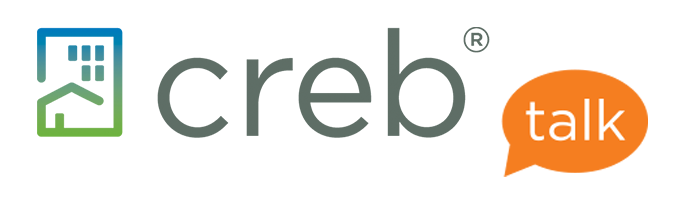


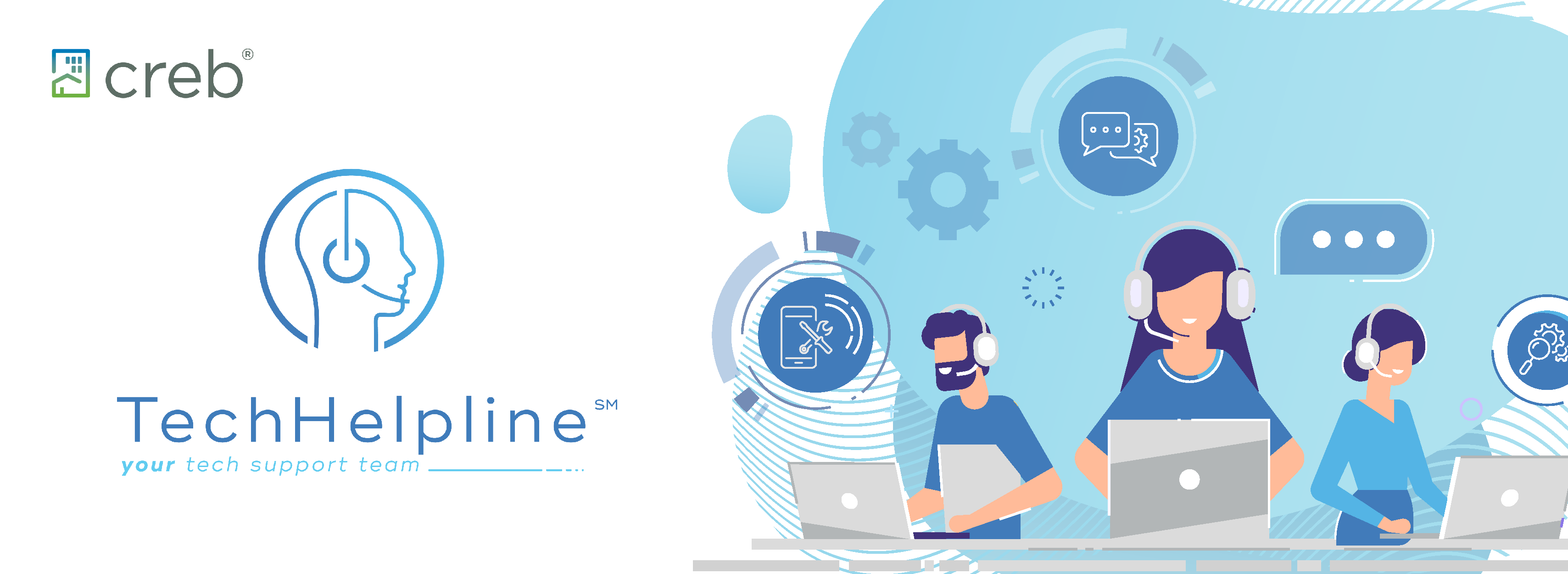
{ 10 comments…}