Please note, if a pending listing is two business days past its pending date and has not been updated to reflect the current information, it is in violation of CREB® Rules.
This article is part four of the four-part series on how to avoid the top rule violations of Q3.
How to avoid an overdue pending rule violation:
- Double-check you have selected the correct date for when the final condition is due to be removed on a conditional sale.
- Build in processes to update the MLS® System Listing when a waiver, non-waiver or condition date extension is executed.
- Add the “My Listing” Widget to your Matrix™ Home Screen for quicker access. If it’s not on your Matrix™ homepage, you can find it under the “Additional” widget. Click on “My Listing” and drag the box to an open space on your homepage.
- Review listings that appear in the “My Pending Listings” report on Pillar 9™ to be reminded of listings that need to be updated.
- Pay attention to “My Overdue Pending Listings” report in Pillar 9™ which will appear if your listings are past their condition due date and need to be updated ASAP.
How to view My Pending Listing and My Overdue Pending Listings:
- On the Pillar 9™ MLS® System Home Screen, hover over “My Matrix”
- Click “My Listings”
- Select “My Pending Listings” or “My Overdue Pending Listings”
- Sort by pending date to identify any listings that will need to be updated

Members have two business days following the pending date to update their pending listings as per CREB® Rule Part I 4.02(b).
If you have questions about Overdue Pending, please contact CREB® Member Practice at crebmp@creb.ca.
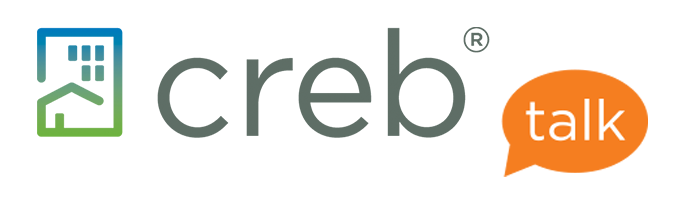


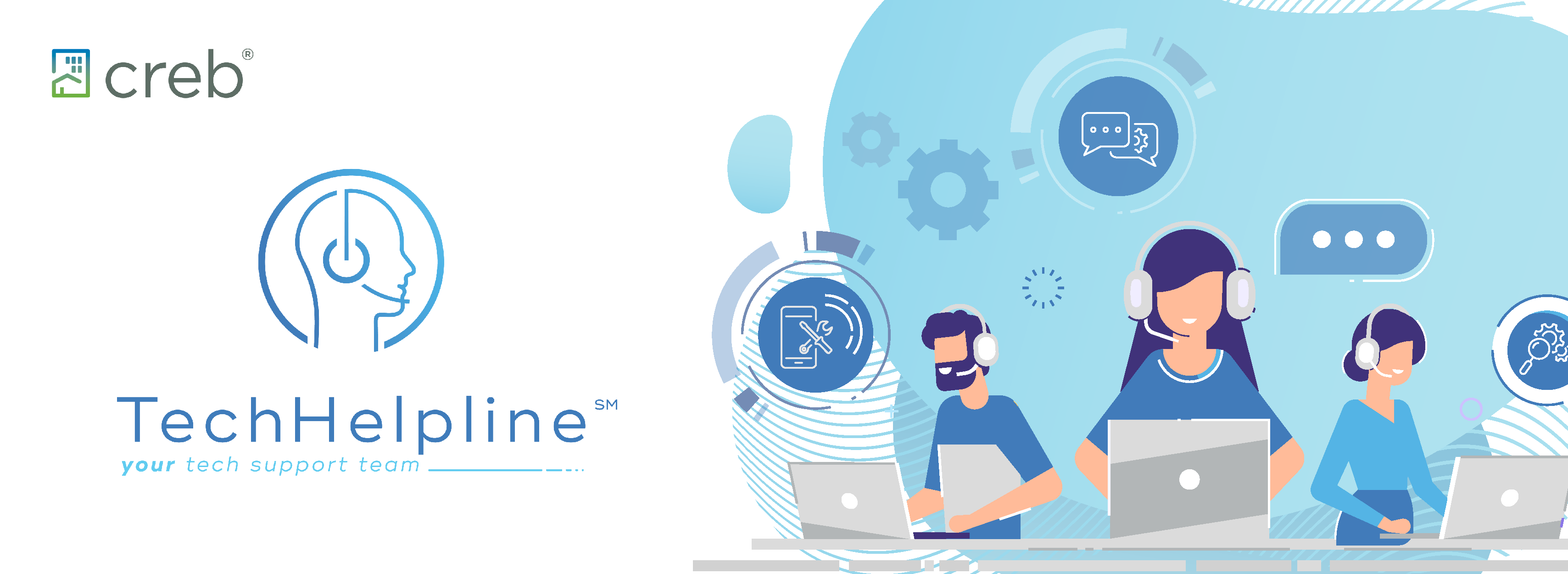
{ 0 comments…}