Protecting your data is important. On Oct. 20, SentriLock implemented an extra layer of security to the SentriKey® Real Estate website and mobile app.
Users will now be asked to establish security questions and verify their cell phone.
Security questions offer a secure validation of your account in addition to your PIN. Users will select from 10 predetermined questions and enter personalized answers. Once those answers are saved, a cell phone verification prompt will be activated.
Customer Support will use these questions to validate a user's identity if they cannot remember their PIN or password. This will provide them with a faster, more efficient experience and eliminate the need for a PIN/password reset email.
There will be a 28-day grace period for users to establish security questions. After the 28-days, users must initiate the security questions, or you will not be able to access the SentriKey® Real Estate website or app. Please establish your security questions to the SentriKey® Real Estate website or app so you do not lose access.
Below is a step-by-step process of the security and phone verification process.
Security questions and cell phone verification process
If you are an existing customer, you will:
- Receive a pop-up screen prompting you to make a selection on the SentriKey® Real Estate website or in the mobile app.
- Answer two questions from the predetermined list.
- Be prompted to verify your cell phone number. Note: If your account features a verified cell phone, this step is omitted and you will see a green checkmark next to the field.
- Receive a cell phone verification prompt. If your cell phone is already verified, you will not see this field.
If you are a new customer, you will:
- Complete account activation.
- Select and answer two questions from the predetermined list as part of your initial account activation.
- Be prompted to verify your cell phone number. Note: If your account features a verified cell phone, this step is omitted and you will see a green checkmark next to the field.
- Receive a cell phone verification prompt once you successfully activate your account.
If you have any questions, call SentriLock’s Customer Support team at 1-877-736-8745 or email the team at support@sentrilock.com.
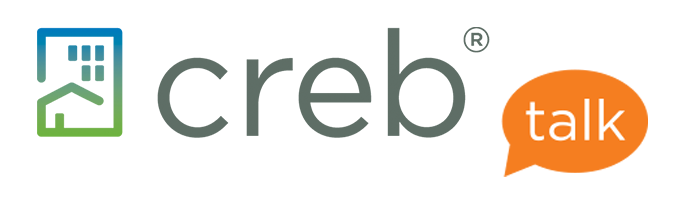


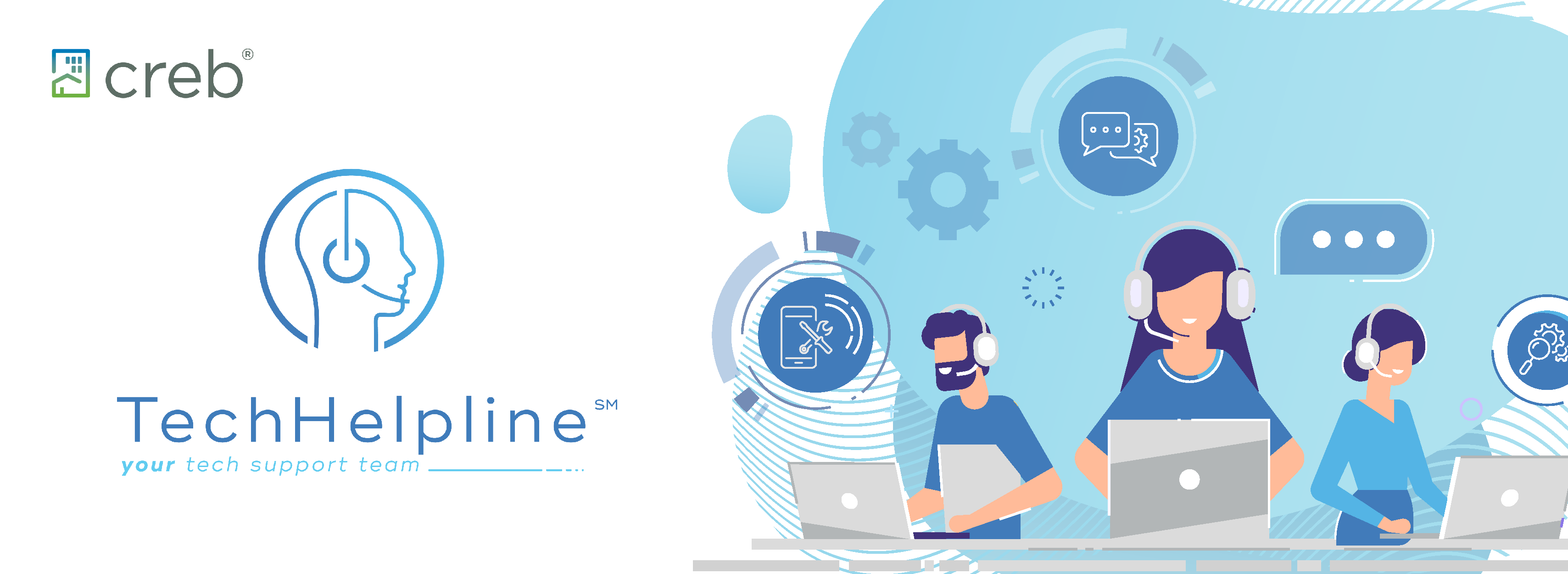

{ 0 comments…}